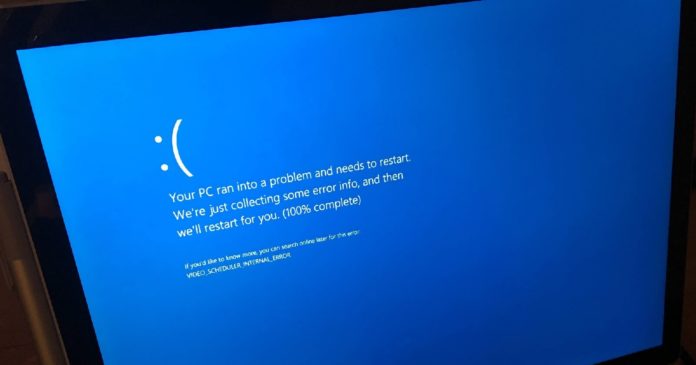Windows 10 KB5000802 (March) update is crashing PCs with BSOD
Windows 10 KB5000802 (March 2021 update) has been going seriously wrong for some PC owners in the last twelve hours, with several users reporting that the botched update is causing Blue Screen of Death errors when they use printers.
To make matters worse, KB5000802 is an automatic security update, which means it has been downloaded and installed automatically for some customers. Users didn’t have a say in whether or not Microsoft should install the update and break their computers with BSOD.
March 2021 cumulative update is proving troublesome for PCs with printers, going by reports on online forums. According to reports, Windows 10 completely crashes and throws up a Blue Screen of Death with stop error code “APC_INDEX_MISMATCH for win32kfull.sys“.
The problem was first confirmed by one of our readers, who told us that the update is causing BSOD when using printers in their organization:
“This update seems to be causing blue screens when printing to Kyocera Universal Print drivers. Have had at least 20 confirmed cases from 4 different clients already and it’s only been an hour into the day”.
Reports of printer failures include Kyocera, Ricoh, Zebra, and others.
It’s not clear how many machines were affected by this problem, but we’ve seen numerous reports of error popping up here and there.
The most worrying thing is that Windows 10 simply crashes when users try to print via Notepad, Office, LibreOffice and other apps. This happens only when your device is using an affected printer/printing driver.
For those on Windows 10 version 1909, a similar issue is experienced after Windows 10 KB5000808.
Windows 10 KB5000802 causes win32kfull.sys BSOD
On Reddit, several IT admins have also confirmed that Windows 10 KB5000802 broke all Kyocera printing for their clients. None of the workarounds helps except removing the cumulative update.
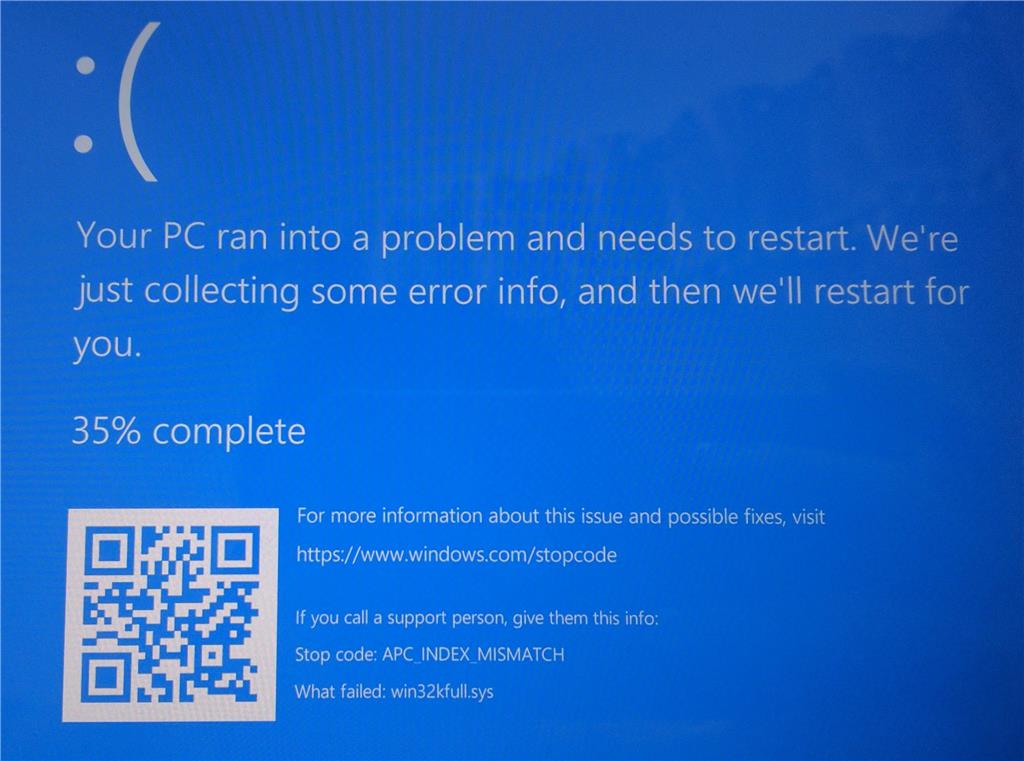
“I have tried on several workstations removing wusa /uninstall /kb:5000802 solves the problem. Windows 10 2004 and 20H2 seems to have identical BSODs. I have also tried to update drivers to the recent KX Universal Printer Driver (v.8.1.1109) but that does not solve the problem,” a said user.
Some users have also reported that Microsoft has temporarily halted the rollout of the March 2021 cumulative update, while others said that they’re still seeing the cumulative update on the Windows Update page.
How to fix win32kfull.sys BSOD after March 2021 update
To fix “win32kfull.sys” with stop code “APC_INDEX_MISMATCH”, you need to roll back to an earlier restore point on the PC or uninstall the update manually. To uninstall the update, follow these steps:
- Open Settings > Update & Security > Windows Update.
- Click on ‘View Update History’
- Click on ‘Uninstall updates’ link.
- Locate the update and click on ‘Uninstall’.
- Select ‘Yes’.
The KB package number of the update depends on the version of Windows 10. If you’re unable to locate it, the affected updates are KB5000802, KB5000808, KB5000809, and KB5000822, which were the cumulative updates for Windows 10 versions 20H2, version 2004 and older.
How to uninstall Windows 10 KB5000802 using Command Prompt
If you’re unable to uninstall the patch via Control Panel, you can also use the following Command Prompt or PowerShell command to remove the patch manually:
wusa /uninstall /kb:[id]
In the above command, you would need to replace the KB ID with the one that you wish to uninstall.
If you’re on v2004 or 20H2, the command would be wusa /uninstall /kb:5000802. For version 1909/1903, the command is wusa /uninstall /kb:5000808.
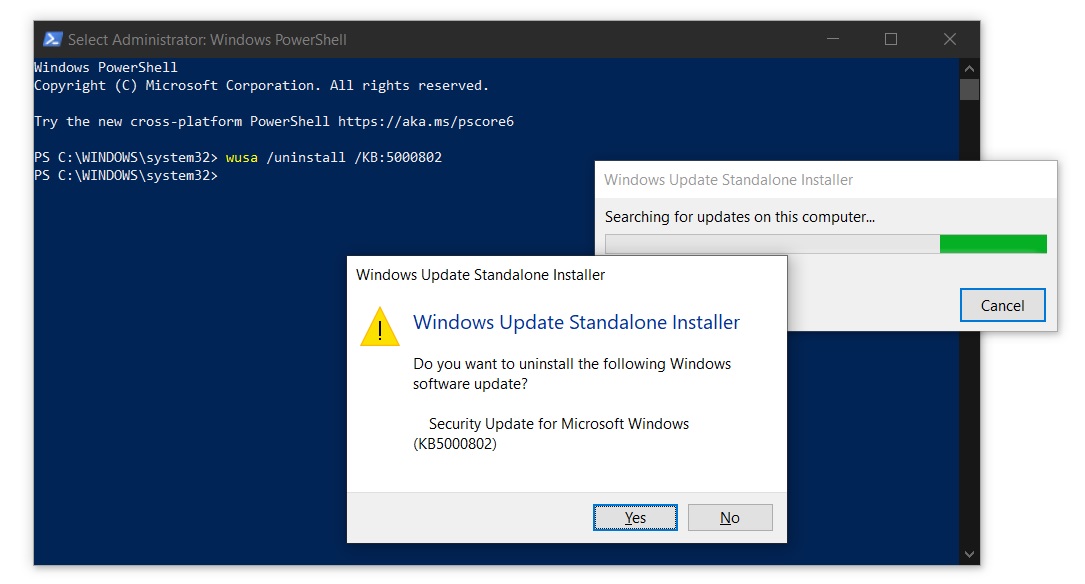
Another workaround involved switching to Microsoft PCL6 printer drivers or removing the printers completely (including drivers).
Once you’ve followed the above steps, open Settings > Update & Security > Advanced options and pause the updates.
Unable to uninstall KB5000802
For some users, the option to uninstall the botched update would be missing in Control Panel. Likewise, if you use Command Prompt or PowerShell, the process could fail with the following error:
Security Update for Microsoft Windows (KB5000802) is required by your computer and cannot be uninstalled.
In this case, you would need to roll back to the previous version of Windows using the Recovery Options. If you don’t want to uninstall the update, you can also try the second, third and fourth method highlighted below.
Fix APC_INDEX_MISMATCH (win32kfull.sys) crashes when printing
For advanced users, there’s a second fix shared by an alleged Microsoft employee on Reddit and it requires you to enable Direct Printing.
If you run into APC_INDEX_MISMATCH BSOD after KB5000802 update, you can enable ‘Direct Printing, which should allow 32-bit apps to print on 64-bit OS without crashing the OS.
To check the status of ‘Direct Printing’, try these steps:
- Identify the name of your printer. (Eg: Kyocera TASKalfa 820 KX).
- Open Command Prompt (admin/elevated) and run the following command.
rundll32 printui.dll,PrintUIEntry /Xg /n "Kyocera TASKalfa 820 KX"
If you see ‘direct’, that means direct printing has been turned on and you had the right settings, and this method will not help.
If ‘Direct printing’ is off, run the following command:
rundll32 printui.dll,PrintUIEntry /Xs /n "Kyocera TASKalfa 820 KX" attributes +direct
In the above example, replace the “Kyocera TASKalfa 820 KX” text with your printer’s name.
If direct printing is already enabled and Windows is still crashing, you can try the second advanced fix involving Microsoft’s PrintIsolationAware feature:
- Download the Application Compatibility Toolkit from Microsoft’s website.
- After you’ve acquired the toolkit, you can now enable “PrinterIsolationAware” by following the guidelines outlined by Microsoft.
A hotfix is now rolling out via Windows Update
On March 15, Microsoft started rolling out a new optional cumulative update for those on Windows 10 version 20H2, version 2004 and older. Microsoft said that the patch will address blue screens and printing issues, but it won’t be installed automatically.
The company has published the fix with updates labelled KB5001567 (v2004/20H2), KB5001566 (v1909), KB5001568 (v1809) and KB5001565 (v1803).
To apply the hotfix, you need to visit the Windows Update page and click on the “Check for updates” button. On a supported device, the update will appear under “Optional quality update available” and it will start downloading when you click on the “install” button.
Update 1: Microsoft has acknowledged the reports of BSOD in March 2021 update and more information will be published soon.
Update 2: In another statement, Microsoft confirmed that the update is affecting a small subset of printers only.
Final update: Microsoft says the bug affects “a subset of Type 3 printer drivers” only and the fix is included in the optional update.
The original update is not pulled and it is still being offered via Windows Update. If you use printers, pause the update or test it before deploying it in your organization, and then apply the hotfix.